It’s possible to simply disable USB ports support in PC BIOS in order to prevent and forbid computer user from using USB removable flash drive or mass storage device (portable hard disk drive) to copy and transfer data and files. However, disabling USB ports totally also shutdown the ability for system to use USB based keyboard, mouse, webcam, printer, scanner and etc, which has become a common connectivity norm in modern computer.
As a workaround, use the following registry hack to stop USB Mass Storage Device drivers from starting when the system boots up.
- Run Registry Editor (regedit).
- Navigate to the following registry key:
HKEY_LOCAL_MACHINE\SYSTEM\CurrentControlSet\Services\UsbStor
- In the right pane, double click on the Start value name.
- Change the value data to 4 to disable the removable USB mass storage device drive access.
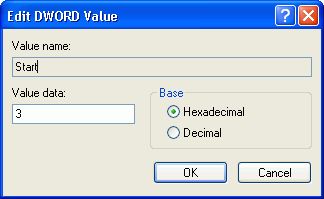
- To revert and re-enable the drive access for removable USB mass storage device driver, change back the value data for Start to its original default of 3.
The change will take effect immediately to block any USB mass storage device such as USB flash drive, USB key and portable harddisk from been used in the system, while still allowing hardware components to work properly via USB connection. The hack works in most Windows operating system such as Windows Vista, XP, Windows Server 2008, 2003 and 2000.
For user who dare not to modify the registry manually, simply download the following registration entries file to enable or disable the USB drive. Extract the downloaded content in .ZIP format, and then double click on the .REG file to open and apply or merge the registry values to system.
No comments:
Post a Comment